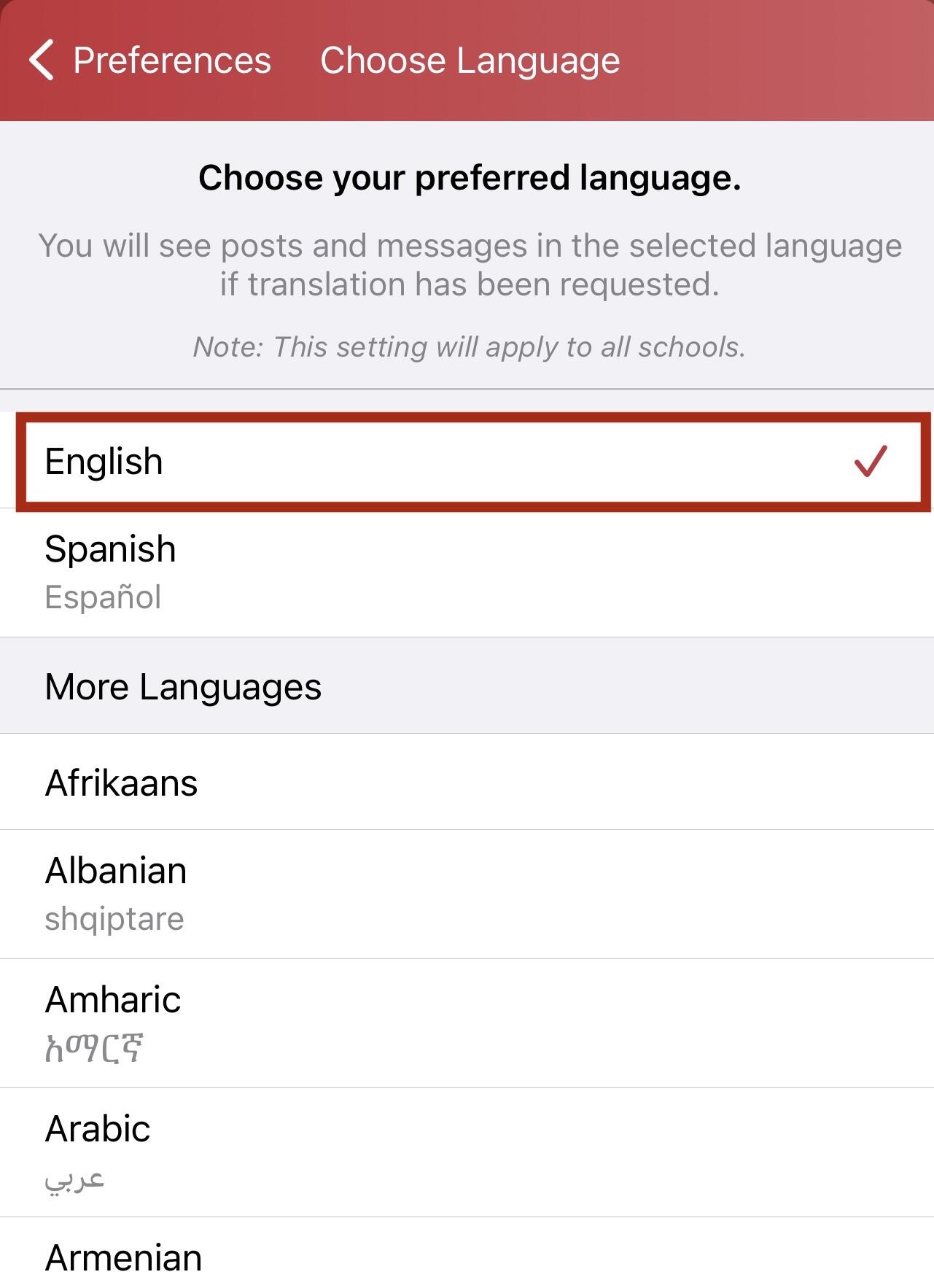Language Settings Instructions
To adjust your language settings on ParentSquare and receive posts in your preferred language, follow these steps:
Using a Website Browser:
- Go to the ParentSquare website and log in.
- Click on the down arrow next to your name, located in the upper right corner of the page.
- Select "My Account" from the drop-down menu.
.png?mask=1)
- In the left-hand sidebar, click on "Language Settings."
.png?mask=1)
- Choose your preferred language from the drop-down menu.
- Don't forget to click the "Save" button to confirm your selection.
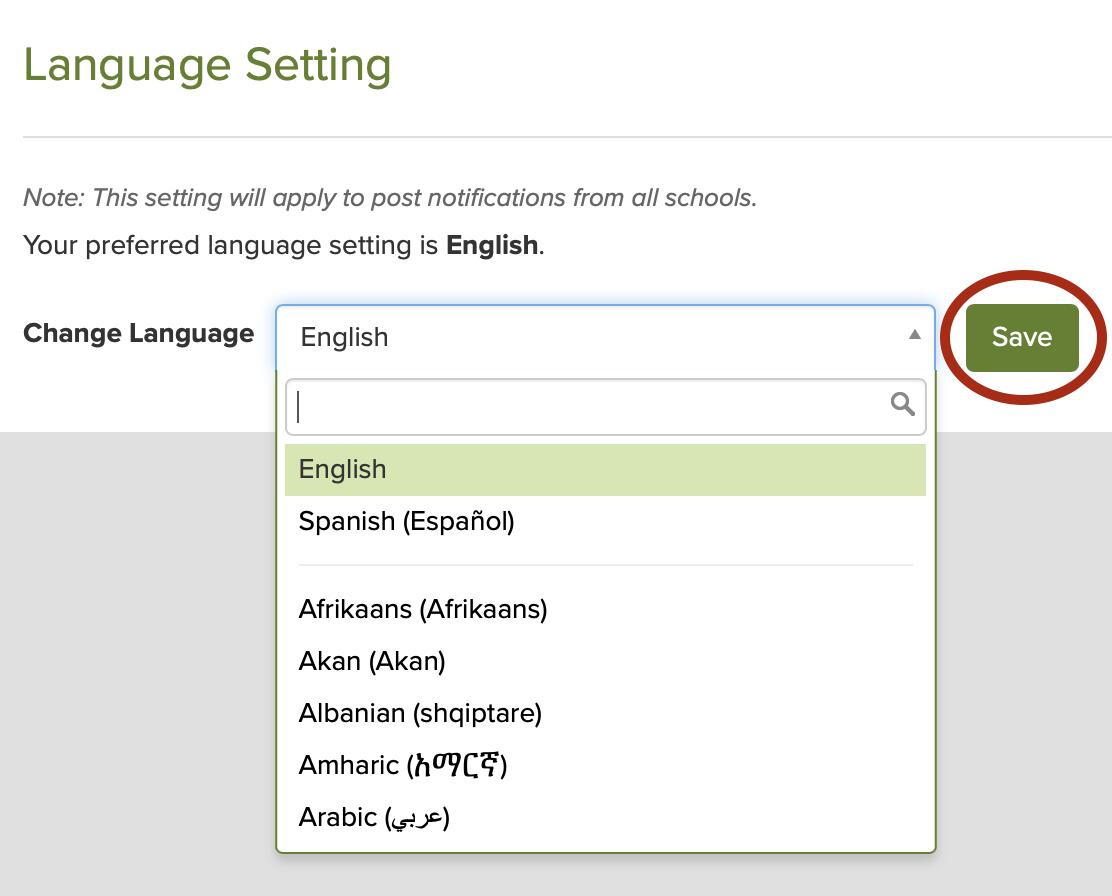
Using the Mobile App:
- Open the ParentSquare mobile app on your device.
- This action will change the language for posts sent to you automatically.
Note: If you wish to change the language within the app's user interface (UI), please visit the following links for detailed instructions based on your device type
- For iOS devices: Change Language on iOS
- For Android devices: Change System Language on Android
For Both Website Browser and Mobile App:
- Navigate to the Home screen.
- In the upper right corner, tap the triple bars (mobile) or click your name (website) to access the menu.
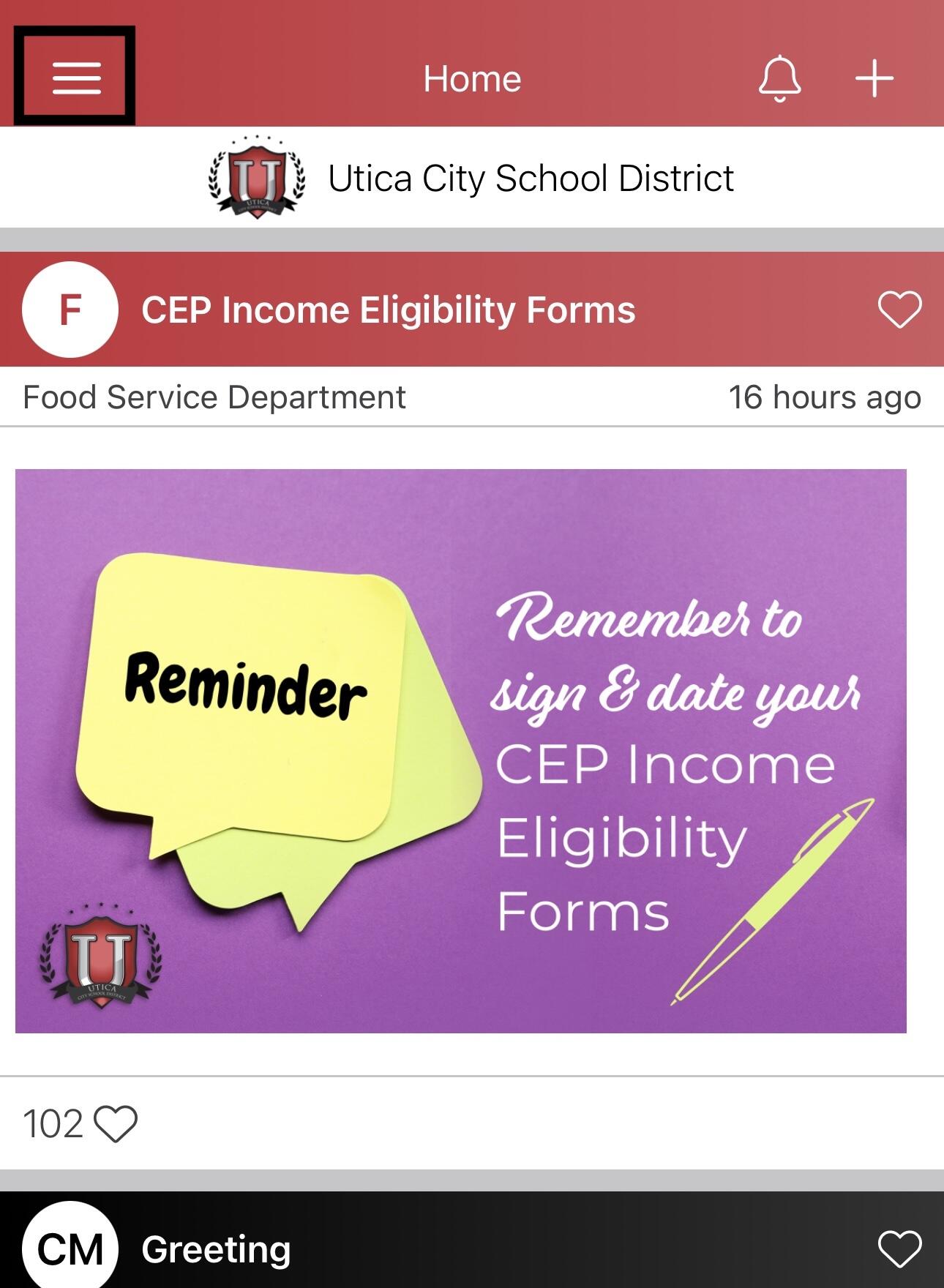
- Select "Account" and then choose "Preferences."
.jpg?mask=1)
- Within the Preferences screen, locate the "Language" option.
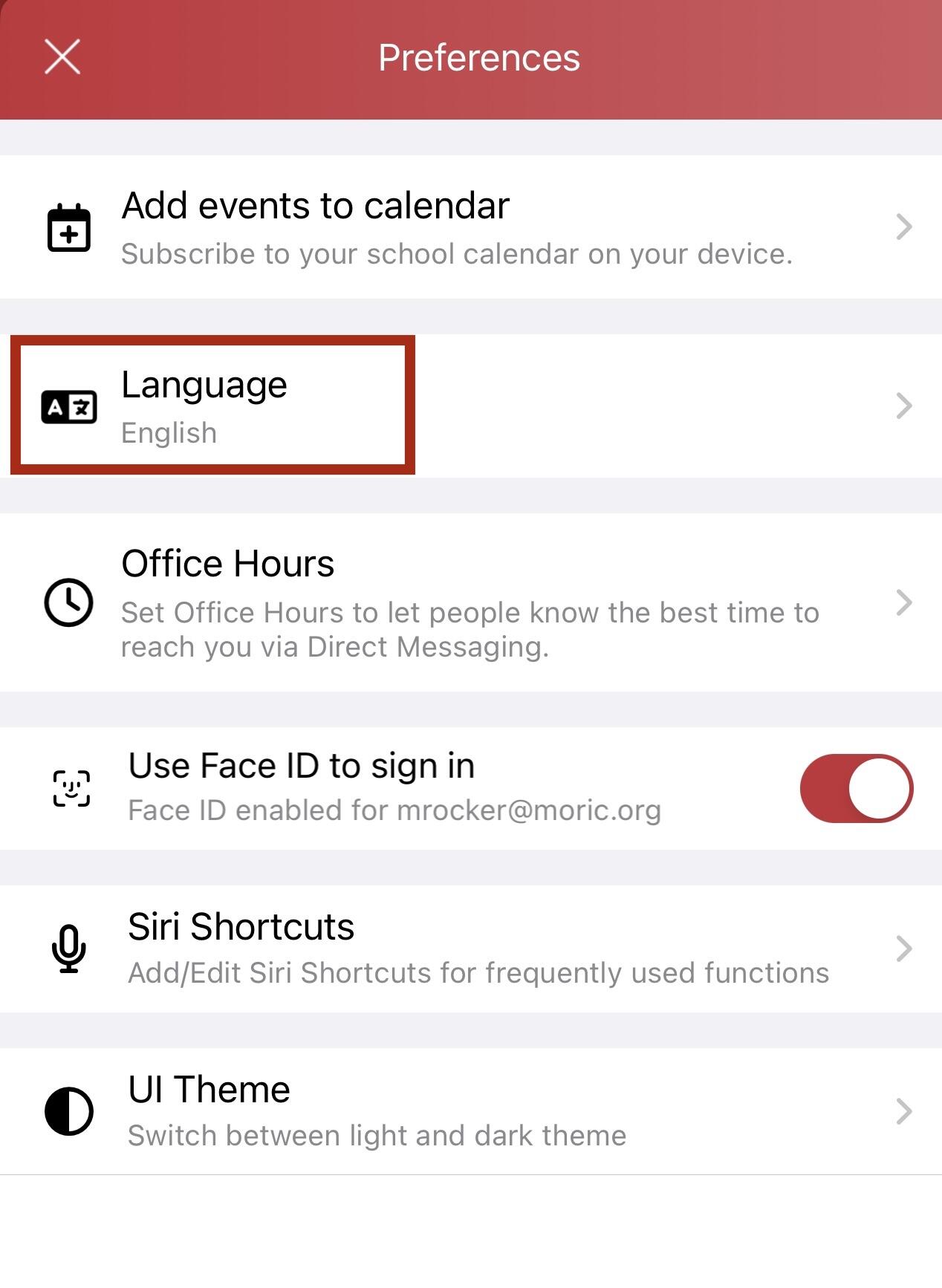
- Choose your preferred language, and you will start receiving all post messages in your selected language.